Chapter 3 Labs & Exercises
Exercises
- *For the Siemens 1200 processor below, draw the wires to connect a NO limit switch to input I1.4. Draw the wires to connect a solenoid to output Q1.0.
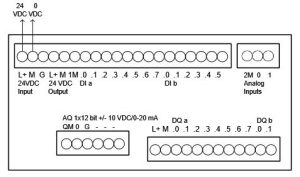
- *For the Allen-Bradley L23E processor below, draw the wires to connect a NO limit switch to input Local:1:I.Data.3. Draw the wires to connect a solenoid to output Local:2:O.Data.2.
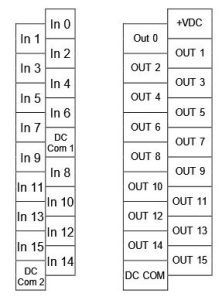
- For the following circuit, use the original Modicon 084 programming constraints to implement a circuit that could be input into the processor:
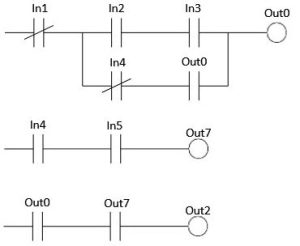
- For the following circuit, use the original Modicon 084 programming constraints to implement a circuit that could be input into the processor:
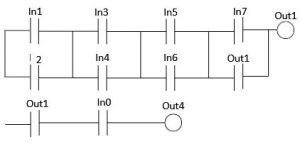
Siemens one-time License Server Set-up
Each student must perform this one-time procedure via their UTAD logon if they want to have access to the Siemens device.
- Open the Siemens Automation License Manager
- Click Edit
- Click Connect Computer
- Click Browse
- Click Entire Network
- Click Microsoft Windows Network
- Click UTAD
- Scroll down to ET-NE135003 and click on it.
- Now make sure that both check boxes are checked for Always display in Navigation Window and Add to Search List.
- Click OK
- Done
Now you may go on to use your Siemens device and from now on you will be connected to the Siemens license sever each time you use the Siemens portal.
Siemens Fix
Whenever you see this, try to reconnect your computer to the license server (ET-NE135003) by the following steps;
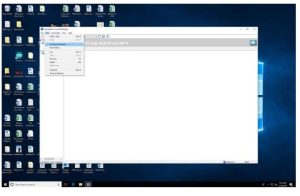
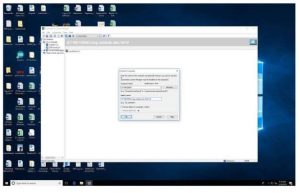
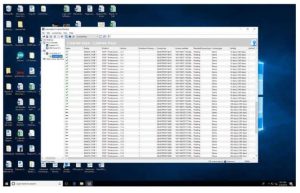
Sometimes I.T. runs tests on the network and knocks off the server. Try to reconnect when this happens. Until we get more licenses (we only have 20), we may have to suffer through this for awhile.
On screenshot 2. – where is says Computer Name, students should simply type in the name of the license server; ET-NE135003 and click OK. The display name will automatically pop up and connect you
Here are equivalent steps (when license server gets disconnected) for Rockwell (Allen-Bradley).
- Launch FactoryTalk Activation Manager.

- Click on Find Available Activations.
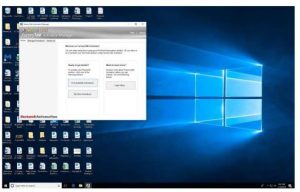
- Initially, available activations will not be shown. Click on Update Activation Search Path at top right on page.
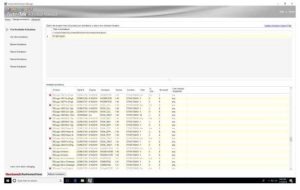
- Click the check-box of ET-NE135003 and hit save.
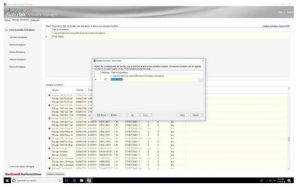
You will then see the available activations populate the window and you will be automatically connected to the license server.
The naming convention in Rockwell is not consistent. The license for Studio 5000 is called RSLogix 5000 in FactoryTalk.

