Operating the Tissue Processor

There are 14 reagent positions used in the Overnight Protocol. The running time is 13 hours.
| Position # | Reagent | Time / Temperature | Function |
| 1 | FORMALIN | 20 minutes / 37C | Fixation |
| 2 | PROCESSING H2O | 2 minutes/ 37C | Removes formalin |
| 3 | 70% ALCOHOL | 20 minutes/ 37C | Displaces H2O (Dehydration, diluted) |
| 4 | 80% ALCOHOL | 25 minutes/ 37C | Dehydration (diluted) |
| 5 | 95% ALCOHOL | 30 minutes/ 37C | Dehydration (diluted) |
| 6 | 100% ALCOHOL | 35 minutes/ 37C | Dehydration (absolute) |
| 7 | 100% ALCOHOL | 40 minutes/ 37C | Dehydration (absolute) |
| 8 | 100% ALCOHOL | 55 minutes/ 37C | Dehydration (absolute) |
| 9 | FORMULA 83 | 40 minutes/ 37C | Displaces alcohol (Clearing) |
| 10 | FORMULA 83 | 50 minutes/ 37C | Clearing |
| 11 | FORMULA 83 | 60 minutes/ 37C | Clearing |
| 12 | PARAFFIN WAX | 60 minutes/ 57C | Displaces Formula 83 (Infiltration) |
| 13 | PARAFFIN WAX | 60 minutes/ 57C | Infiltration |
| 14 | PARAFFIN WAX | 60 minutes/ 57C | Infiltration |
The following section is reproduced from the HistoCore manual: PEARL Tissue Processor Instructions for Use
Starting a program
Before a program can be started, a number of conditions must be met.
Operation
- Make sure that the simulation of the reagent bottles on the display and the reagent bottles in the reagent cabinet are correctly matched.
- Check that the retort sieve is correctly installed at the bottom of the retort, then make sure that the retort lid is sealed before a program starts.
Steps
- Make sure that the correct paraffin melting temperature has been set in the system settings
(→ P. 53 – 5.2.6 System Setup). - It is recommended to run the Bottle Check after the reagents are refreshed. For how to run a Bottle Check, see the section of System Setup (→ P. 53 – 5.2.6 System Setup).
Caution: Not running Bottle Check function may cause tissue damage due to blockage or leakage, or lack of reagents.
If the retort is contaminated by the reagents/paraffin, the Bottle Check function will be disabled to avoid tube blockage.
Before running the Bottle Check, make sure that the retort is empty, clean and dry. Otherwise, the contamination in retort may occur and impact the tissue processing quality.
- Put the baskets in the retort.
- Note:
- Use the basket during processing, do not put the specimens into the retort directly.
- Carefully handle the specimens and place into a cassette to avoid dropping into the retort sieve holes.
- Select a program in the program list panel. The selected program name and the icon are highlighted. Please double check that the highlighted program is the correct program that you want to run. Then press Start. The system reserves time for melting paraffin. The Start button on the pop-up message will be disabled for Standard User access. If the paraffin is already completely melted and you wish to start the program immediately, you must first switch to the Supervisor account, the Start button will then be enabled. Follow the messages on the pop-up window to proceed.
Caution: Make sure that the paraffin in the paraffin baths are completely melted before pressing the Start button. Failure to do so could lead to paraffin blocking the liquid system
- If RMS is set On and Cassette mode is selected, the following box pops up (→ “Fig. 66”).

- Select the cassette number and press OK. The End Time of Program window (→ “Fig. 67”) pops up. The default end time (→ “Fig. 67-1”) for the selected program is shown.
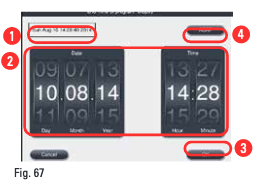
- Set the day and the time (in 24-hour format) (→ “Fig. 67-2”) on which you want the program to end.
Note: The date sequence is Day-Month-Year. - Press OK (→ “Fig. 67-3”).
Note:If the first reagent in the program belongs to the fixation group, programs can be started up to 7 days in advance. If the program is ended at a defined date/time, the delay step is lengthened accordingly.- » Or if you do not set the end time, press ASAP (→ “Fig. 67-4”) and then press Run (→ “Fig. 67-3”). The program starts. The Dashboard is switched to the program running panel.
Caution
Monitor the instrument during Pre-checking and formalin soaking in the retort, in case any message pops up.
Do not open the retort lid or remove reagent bottles/paraffin oven cover/paraffin baths when a program is running, unless a system message indicates to do so. Doing so may cause damage to the instrument or trigger an error message.
Do not open the retort lid or unplug any reagent bottle whilst the instrument is paused or resuming.
Whilst a program is running, if you want to remove the specimens from thte retort or add specimens to the retort, press the pause button. Loaded specimens/baskets must not be higher than the level sensor, to ensure that they will always be covered by reagent.
Note
- If you want to add more cassettes when the program is running and the tissue is soaking in Formalin, pause the program and make sure to wear chemical protective clothing, protective goggles, respirator, rubber gloves and all other necessary personal protective equipment to add the cassettes.
- The Standard user can only pause the program at the first 3 steps, and abort the program at the first step. The Supervisor can pause or abort the program at any step.
- After pausing, please be aware of the finish time of the processing program.
- If the RMS is set to be in Cassettes mode, input the number of the newly-added cassettes. The number can not be 0, and the total number of the cassettes in the retort can not exceed 200. If no cassette is added, press Cancel.
- Press the Start button to continue the program, and make sure that the retort lid is sealed after the cassettes are added.
Program running panel
Below figure (→ “Fig. 68”) is the dashboard panel while a program is running.
Ending a Program
When a program is completed, a message pops up, indicating that “The program is finished. Would you like to drain the paraffin?” Press OK, and the instrument starts to drain the paraffin.
After the paraffin is drained, another message pops up, indicating that you can take out the basket. After the basket is taken out and the retort lid is sealed, the third message box pops up, indicating that the retort is contaminated and please run the Cleaning program. Insert the empty baskets and run the Cleaning program.
Pre-installed program
Caution: The permanently installed programs described below have to be validated before use, i.e. tissue processing using patient tissue for diagnostics, by the laboratory itself based on tissues that are not intended for diagnostics and in accordance with local or regional accreditation requirements
Cleaning and maintenance
Cleaning program
Caution: Do not use the Cleaning program for reprocessing as the Dry step will damage the tissue.
Note
- The Cleaning program is a pre-installed program.
- The Cleaning program cannot be edited, copied or deleted.
- The Cleaning program is offered automatically when an infiltration program has been completed. In this case, a retort cleaning cycle MUST be carried out; this function cannot be cancelled.
- Use only the recommended reagents.
| Cleaning program (full-step: approximately 1.5 hours) | |||||
| Step | Reagent | Time (min) | Cycle | Temp. (°C) | Pressure/Vacuum |
| 1 | Cleaning xylene | 10* | 7 | 67 | Ambient |
| 2 | Cleaning ethanol | 3* | 3 | 62 | Ambient |
| Dry Step: | Empty Retort | ||||
| 3 | Vacuum step | 10 | 80 | Vacuum | |
| 4 | Ventilation step | 20 | Ambient | Ambient | |
| * Indicating the duration of soaking. | |||||
Running Cleaning program
The Cleaning program skips any steps not required to complete the cleaning of the retort.
- If the last step of a processing program is Formalin, Processing Water or Ethanol, the Cleaning Program will not run after the processing program completes.
- If the last step of a processing program is Xylene or Paraffin, the cleaning program will run after the program completes.
Caution
Do not open the retort lid during the Dry step of the cleaning program.
Do not pull the reagent bottles when the cleaning program is running. It may cause damage or trigger an error reporting.
Do not load unprocessed specimens or wet baskets into the retort prior to running a cleaning program. Formalin and water residue can flow into the reagent bottle/paraffin bath from the last step of the previous processing cycle.If you have inadvertently loaded unprocessed specimens into the retort and have started a cleaning program, stop the program, remove the unprocessed specimens and finish the cleaning program. Replace all the processing reagents and paraffin before doing any further processing.Baskets can be cleaned together in the retort. ONLY completely cleaned baskets can be used for tissue processing. After a maximum of 5 cleaning cycles, cleaning xylene and cleaning ethanol must be replaced. Neither drip trays nor other objects can be cleaned using the HistoCore PEARL Cleaning program!
Steps
- After you touch the OK button, a message appears indicating that before the cleaning is started the retort must be empty and all specimens have to be removed.
- When all necessary conditions have been satisfied, press the Start button. Wait about 8 seconds, and the cleaning program starts. The procedure is displayed graphically on the Dashboard.
- After the cleaning program has been completed, a message appears on the screen if the temperature in the retort is high. Open the retort lid and wait for a few minutes to let it cool down.
- Cleaning reagent warning message
- If RMS is enabled, the following indicates that the warning threshold values have been exceeded.
- The exceeded bottle turns to red and flashes. The operator is notified that the reagent has exceeded and can replace this reagent before the program starts. However, it is also possible to start the program despite this at Supervisor level.
- The exceeded bottle turns to red and flashes at the end of a program (after the cleaning). You can go directly to the reagent Status window.
- The reagent status highlights the exceeded values in r
- General instrument cleaning
- Daily cleaning and maintenance Instrument exterior
- Clean the housing (including the instrument exterior, display, retort lid, counter area, etc) and the ground if contaminated by reagent. Wipe with a damp lint-free cloth moistened with mild detergent and dry.
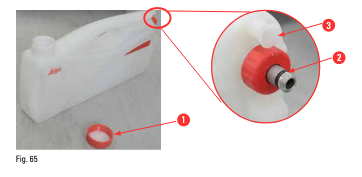
- Changing the reagents
- Never replace reagents or fill empty reagent bottles while a process is running. This can result in severe damage to the instrument.
- Make sure that the reagent bottles are placed in the correct position according to the reagent definition on the display. For reagent positions, see (→ P. 21 – 3.5.1 Cycle for changing reagents).
- Remove the reagent bottle from the reagent cabinet and unscrew the bottle cover (→ “Fig. 65-1”).
- Drain the used reagent into a bulk container.
- Clean the reagent bottle sufficiently before refilling.
- Refill the reagent bottle. The maximum and minimum fill levels for filling are embossed on the front of each bottle. Use a funnel for clean filling.
Note: Check the reagent level in the reagent bottle on flat ground.
- To do so, keep your eye-sight and the reagent level at the same level, and make sure that the volume of the reagent is not either more than the max. level or lower than the min. level.
- The insufficient reagent may cause the specimen to dry out due to the specimen not being covered by sufficient reagents.
- Place the filled reagent bottle back in the reagent cabinet. When inserting the reagent bottle, always make sure that the retaining ring (→ “Fig. 65-2”) is securely tightened and the connection port (→ “Fig. 65-3”) clicks into the back panel correctly.
- In the reagent status window, reset the data. For more information, see (→ P. 59 – 5.3.1 Reagent status).
Credits
Adapted from Leica Biosystems. (2020). HistoCore PEARL tissue processor instructions for use. https://www.leicabiosystems.com/sites/default/files/media_product-download/2022-01/HistoCore_PEARL_IFU_1v5G_en.pdf
