26 Topic A: Basic pointing actions
Pointing
Point and click
- Pointing device – a device used to control the movement of the pointer (cursor) on the screen.
- The major pointing devices in use today are the mouse, trackpad or touchpad (laptop), touch screens, etc.
- Point and click – point an object on the screen and then press a button on the mouse to select objects / commands, open menus / hyperlinks (links), or close windows.
- Double-click – quickly click the left mouse button twice on any folder, file, or program to open it.
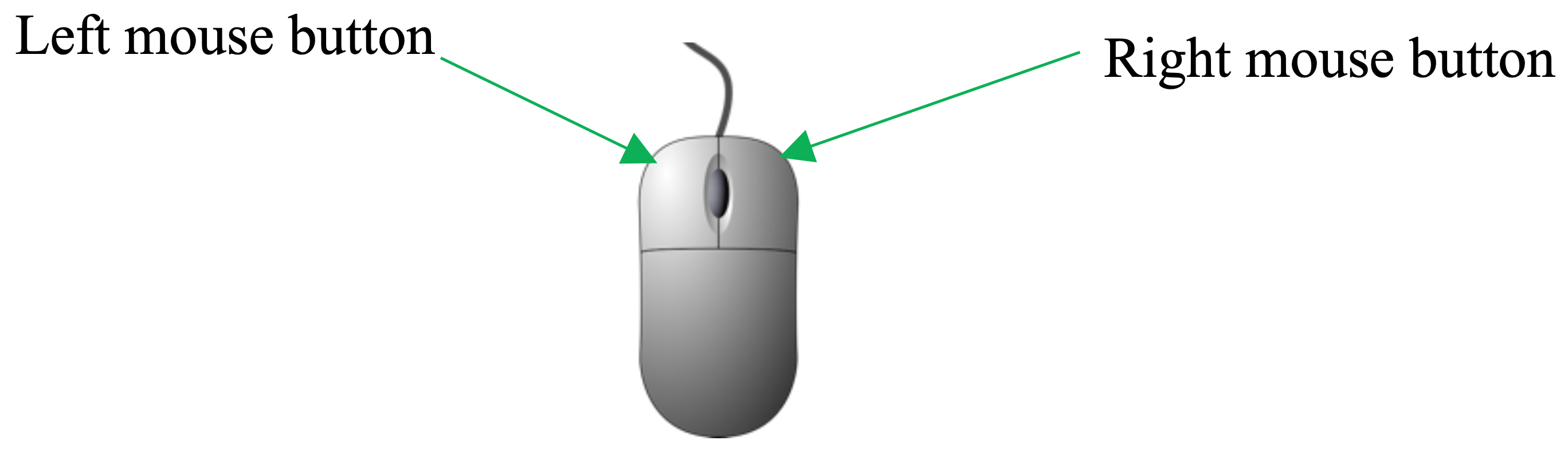
Left and right click
- Left-click – press the left mouse button on the left side of the mouse. Left-click is often referred to as “regular-click” and it is used for many common computer tasks, such as selecting objects, closing windows, opening hyperlinks, double-clicking, etc.
- Right-click – press the right mouse button on the right side of the mouse to display a popup menu showing commands for a selected item.
Scrolling
Scroll bar
- Scrolling – sliding content (text, images, etc.) vertically or horizontally on a computer screen and allowing the user to view different parts of information in a window.
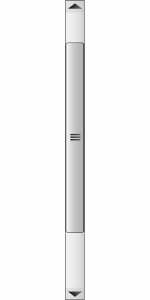 Vertical scroll bar – a vertical bar on the right side of a window or screen that allows the user to scroll the window viewing area up or down.
Vertical scroll bar – a vertical bar on the right side of a window or screen that allows the user to scroll the window viewing area up or down.- Horizontal scroll bar – a horizontal bar on the bottom of a window or screen that allows the user to scroll the window viewing area to the left or right.

Scrolling
- Vertical scrolling – sliding content up or down on a computer screen using a vertical scroll bar.
- Horizontal scrolling – sliding content left or right on a computer screen using a horizontal scroll bar.
Drag and drop – press and hold the left mouse button to grab an object (such as an icon on the desktop) and place it to a different location.
Laptop Touchpad
Laptop touchpad (or trackpad) – an input device for laptop computers that is made up of a flat, touch-sensitive surface. It provides a way to move the cursor around the screen or give an instruction (highlight text, select and open applications, etc.).
Use a laptop touchpad (or trackpad)
-

Tap (click) – point an object on the screen and then tap on the trackpad to select items / commands, open menus / hyperlinks (links), or close windows.
- Double tap (double click) – double tap on the trackpad on any folder, file, program, word, etc. to open / select it.
- Drag and drop – double-tap the trackpad to grab an object and place it to a different location. Example: drag the selected text to the new location.
- Right-click – tap two fingers anywhere on the trackpad to display a popup menu showing commands for a selected item.
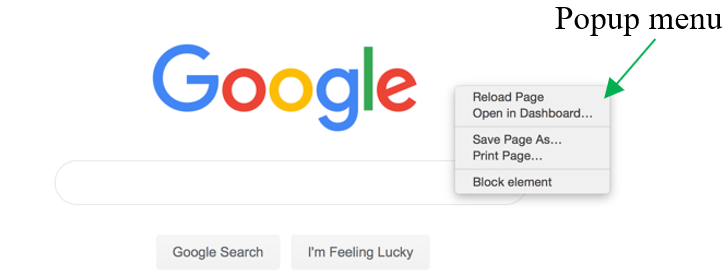
- Scrolling – tap two fingers on the trackpad and slide fingers up or down to scroll.
- Select – swipe in from the left or right of the sentence or word (tap the right or left of the sentence or word and swipe towards the other side).
a device used to control the movement of the pointer (cursor) on the screen.
point an object on the screen and then press a button on the mouse to select objects / commands, open menus / hyperlinks (links), or close windows.
quickly click the left mouse button twice on any folder, file, or program to open it.
press the left mouse button on the left side of the mouse. Left-click is often referred to as “regular-click” and it is used for many common computer tasks, such as selecting objects, closing windows, opening hyperlinks, double-clicking, etc.
press the right mouse button on the right side of the mouse to display a popup menu showing commands for a selected item.
sliding content (text, images, etc.) vertically or horizontally on a computer screen and allowing the user to view different parts of information in a window.
a vertical bar on the right side of a window or screen that allows the user to scroll the window viewing area up or down.
a horizontal bar on the bottom of a window or screen that allows the user to scroll the window viewing area to the left or right.
sliding content up or down on a computer screen using a vertical scroll bar.
sliding content left or right on a computer screen using a horizontal scroll bar.
press and hold the left mouse button to grab an object (such as an icon on the desktop) and place it to a different location.
a small, flat surface on a laptop or other computer that does the same things as a mouse.

