41 Topic B. Email
Email Address
- Email (electronic mail) – an Internet service that allows users who have an e-mail account (address) to send and receive messages anywhere in the world.
- An email may contain attachments (files, photos, videos, etc.).
- Some free email accounts and service providers: Gmail, AOL Mail, Outlook.com, Zoho Mail, com, Yahoo Mail, ProtonMail, Yandex Mail, GMX Mail, etc.
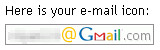
- An email address consists of three parts:
- User name of the recipient.
- @ sign (at sign) – every email address consists of an @ sign.
- Domain (email service provider – an organization / company, or a website name).
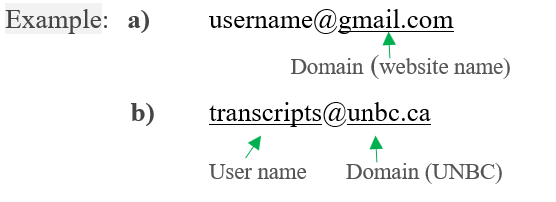
| Email provider | Sample email addresses |
|---|---|
| Gmail | username@gmail.com |
| Outlook | username@outlook.com |
| Yahoo! Mail | username@yahoo.com |
| ProtonMail | username@protonmail.com |
| Zoho | username@zoho.com |
| AOL | username@aol.com |
Create an Email Account
Create a Gmail account
- On your computer, go to the Google Account creation page.
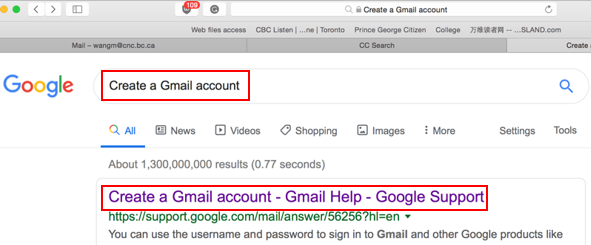
- Enter your first, last name, username, and password (twice).
- Click Next.
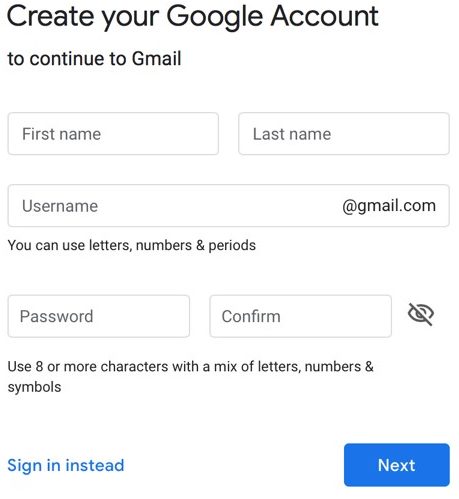
- Enter your phone number (optional).
- Enter “Recovery email address” (optional).
- Enter your birthday, and gender.
- Click Next.
- Scroll down and click I agree. Your account will be created and ready to send and receive emails.
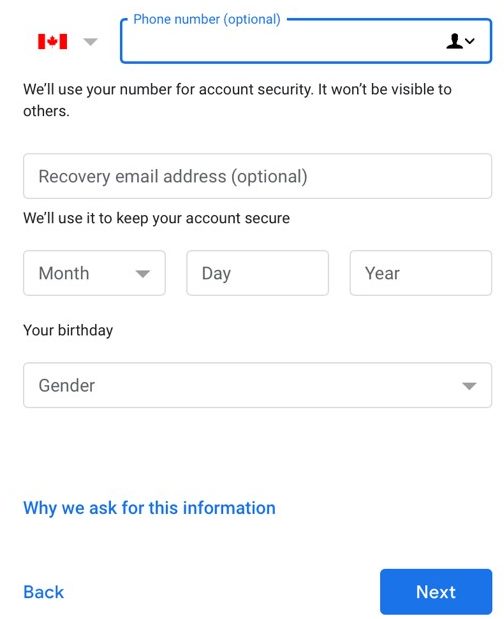
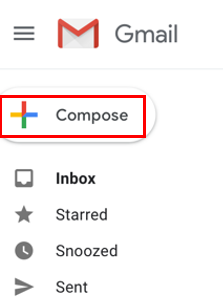 Sending and Receiving Email
Sending and Receiving Email
Steps for sending and receiving emails
- Log into your email account (such as Gmail, Outlook, Yahoo! Mail, etc.). Or log into your institutional email (many colleges / universities give students an email address).
- Click Compose (Gmail) or something similar (e.g., New in Outlook).
- Enter a recipient’s email address in the “To” field. (You can also add recipients in the “Cc” and “Bcc”
fields.) - Enter a subject (the topic or heading of your email).
- Type your message in the main body field.
- Click Send at the bottom of the page.
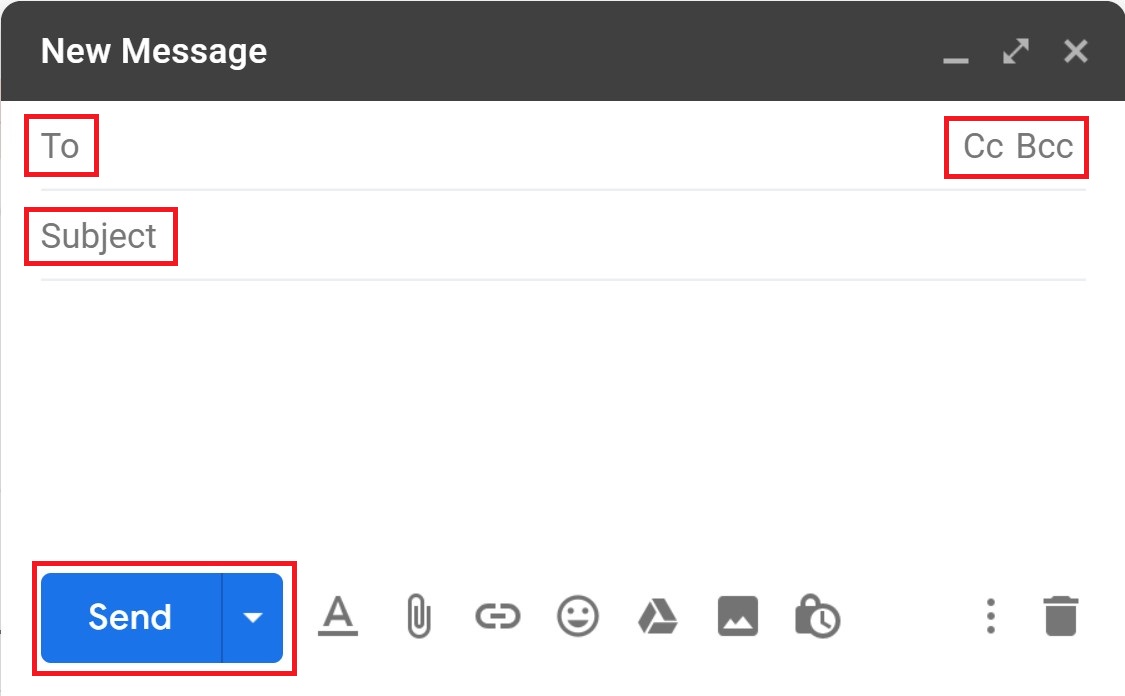
Cc and Bcc
- Cc (carbon or courtesy copy) – entering a person’s email address in the “Cc” field means that person will receive a copy of the email (for their information).
- Bcc (blind carbon copy) – Bcc is similar to that of Cc except that the email address is invisible to the people in the “To” or “Cc” fields. Use Bcc if you don’t want the other people to see who else has received a copy of the email.
Email Folders
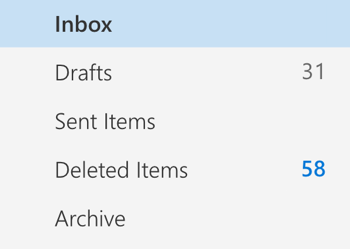 Inbox folder – the place where incoming emails are received and stored (incoming emails arrive in the “Inbox” folder).
Inbox folder – the place where incoming emails are received and stored (incoming emails arrive in the “Inbox” folder).- Sent Mail folder – the email you’ve sent will be saved in the “Sent Mail” (or “Sent Items”) folder.
- Drafts folder – an unfinished email will be automatically saved to your ‘Drafts’ folder.
- Junk Email folder – the Junk Email Filter feature moves suspected incoming emails (spams) to the Junk Email folder (a place used to store spam emails).
- Deleted items folder: every email that you deleted will be moved to the “Deleted Items” folder.
- It’s a good idea to empty your “Deleted Items” folder from time to time in order to save space.
- To empty the Deleted Items folder: Right-click the Deleted Items folder and click Empty, then Ok.
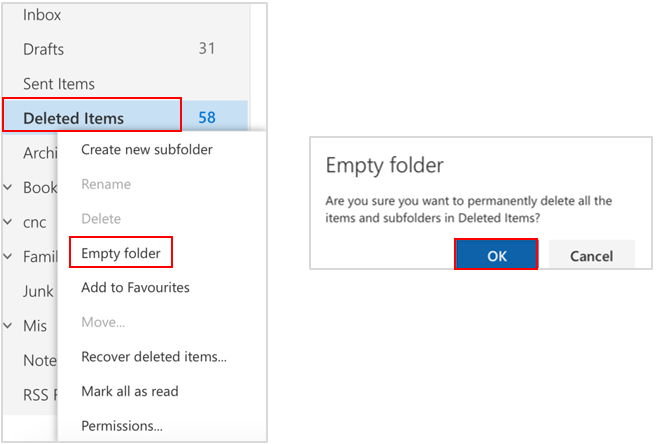
Email Attachment
Steps to send emails including attachments
- Log into your email account.
- Click Compose (Gmail) or something similar (e.g., New in Outlook).
- Enter a recipient’s email address in the “To” field.
- Enter a subject.
- Type your message in the main body field.
- Click Attach or something similar (e.g., the paper click icon).


- Select the file you want to attach from your computer’s folder.
- Click the Open or another similar button to attach the file to your email.
- Click Send at the bottom of the page.
an Internet service that allows users who have an email account (or address) to send and receive messages anywhere in the world.
entering a person's email address in the “Cc” field means that person will receive a copy of the email (for their information).
Bcc is similar to that of Cc except that the email address is invisible to the people in the “To” or “Cc” fields. Use Bcc if you don't want the other people to see who else has received a copy of the email.
an email folder where incoming emails are received and stored.
an email folder that saves copies of emails that you have sent.
an email folder that automatically saves unfinished emails.
the Junk Email Filter feature moves suspected incoming emails (spams) to the Junk Email folder (a place used to store spam emails).
an email folder that saves all emails that have been deleted.

