14 Topic B: Search the Internet using a web search engine
Fill in Online Forms
Steps to fill in an online form
- Save the online form on your computer.
- Open the form.
- Click on an empty text field in the form to start filling in the form. Carefully fill in the necessary information. Double check to be sure that there are no mistakes.
- Add check marks if any are required.
- Save the form. When done, you can email, print or fax the filled out form.
PDF (Portable Document Format)
 A PDF is a file format that looks like a printed document. It displays files in a format that is ready for the web.
A PDF is a file format that looks like a printed document. It displays files in a format that is ready for the web.- A PDF file allows for incorporation of electronic text, images, graphs, hyperlinks, etc.
- A PDF file can be viewed, printed, or forwarded to someone else. To view the PDF files, you need the Acrobat Reader, which is available for free download.
Steps to fill in a fillable PDF form
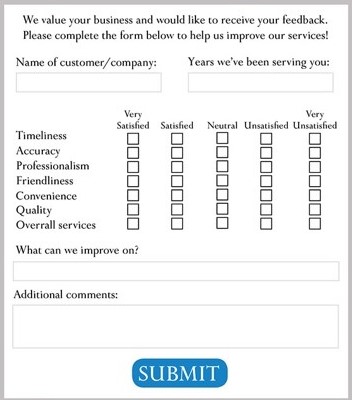 Save the PDF form on your computer.
Save the PDF form on your computer.- Open the form in Acrobat Reader.
- Click on an empty text field in the form to start filling in the PDF form.
- Save the form. When done, you can email, print or fax the filled out form.
Use Library Websites to Request Books/Other Resources
- Open a search engine in a web browser (such as Google in Chrome).
- Find the website for a library near you.
- Search the Library Catalogue (type your specific information into the search box). Library Catalogue is the main search box on Library webpages.
- Click on the title you wish to request (from the results list). Check the availability status.
- Click on the Place Hold button in the list of items (to place hold on your book).
- Enter your Library card number (or Username or
Barcode for some libraries) and PIN number to Log In.
When you signed up for your library card, you chose a
personal identification number (PIN). - Click on Place Hold(s).
Search methods
- Searching by title or author: Type keywords from the title or the author’s name into the search box.
- Searching by subject: Type keywords from your topic into the search box.
- Searching by ISBN: Type the ISBN number into the search box.
Use Library Websites to Renew Books/Other Resources
- Open a search engine in a web browser (such as Google in Chrome).
- Find the website for a library near you.
- Click on My Account (or Log In in some libraries).
- Enter your Library card number (or Username or Barcode for some libraries) and PIN number to Log In.
- Click on Checkouts.
- Click each title that you would like to renew.
- Click on Renew. (Renew option will not be available if another user has requested the book.)

