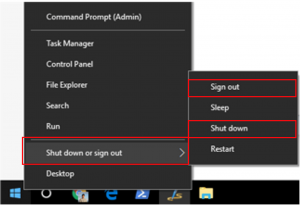2 Topic B: Start a computer system or program
Start and Shut Down a Computer System
Start a computer system
- Press the computer’s Power button.

If the monitor is not turned on, press the Power button on the monitor. - When the computer has finished booting, it will show a dialogue box that will ask for a username and password.
- Enter your username and password, then click “→ ” (the submit button) or press the Enter key on keyboard.
Shut down a computer system (Windows 10)
Method 1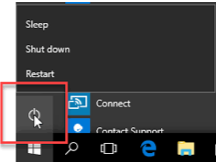
- Click the Start icon (at the bottom left corner).

- Click the Power icon on the main menu.

- Click Shut down.
Method 2
- Right-click the Start icon.

- Click or hover over Shut down or sign out.
- Click Shut down.
Log off (or sign out) a computer (Windows 10):
Method 1
- Press Ctrl-Alt-Del keys at the same time.
- Click Sign out.
Method 2
- Click the Start icon.

- Click the User profile icon.

- Click Sign out.
Method 3
- Right-click the Start icon.

- Click or hover over Shut down or sign out.
- Click Sign out. (Or click Restart to reboot the computer.)
Start a Program
Start a program or application such as Word, PowerPoint, Paint, etc. (Windows 10)
Method 1
- Click the Start icon.

- Click the name of the program that you wish to start (e.g. Word, PowerPoint, etc.).

Method 2
- Type the program name in the Search box.
- Click the name of the program that you wish to start.
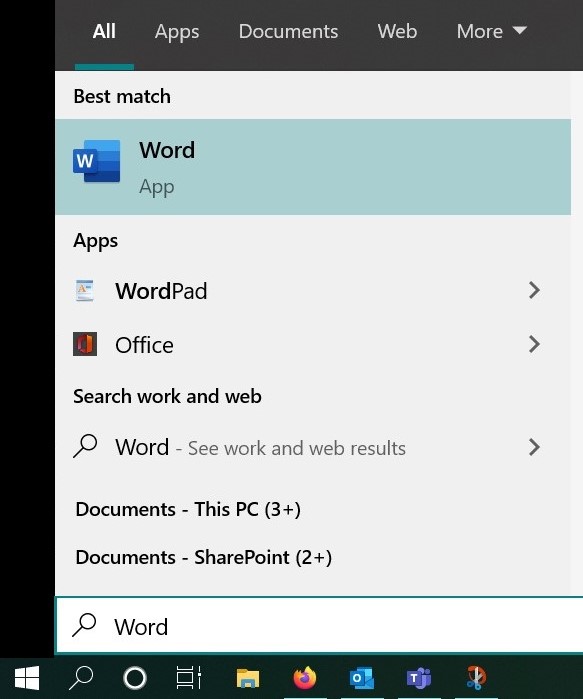
Method 3
- Double-click a program shortcut icon on the desktop. (If the program icon is on the desktop.)
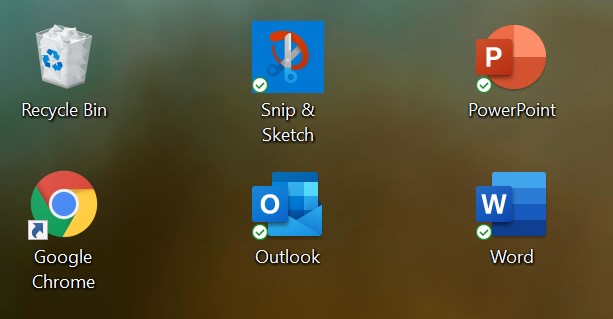
Method 4
- Click an open program on the taskbar (the bottom edge of the screen).
![]()
Close a Program
Close (exit) a program (close an active open window)
Method 1
- Click the Close icon (x) in the upper-right corner of the window.
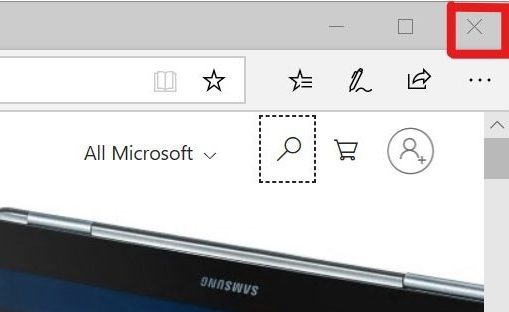
Method 2
- Click the File, and then click Close.
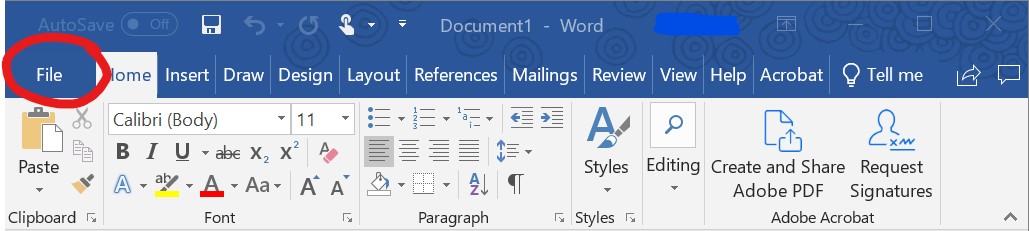
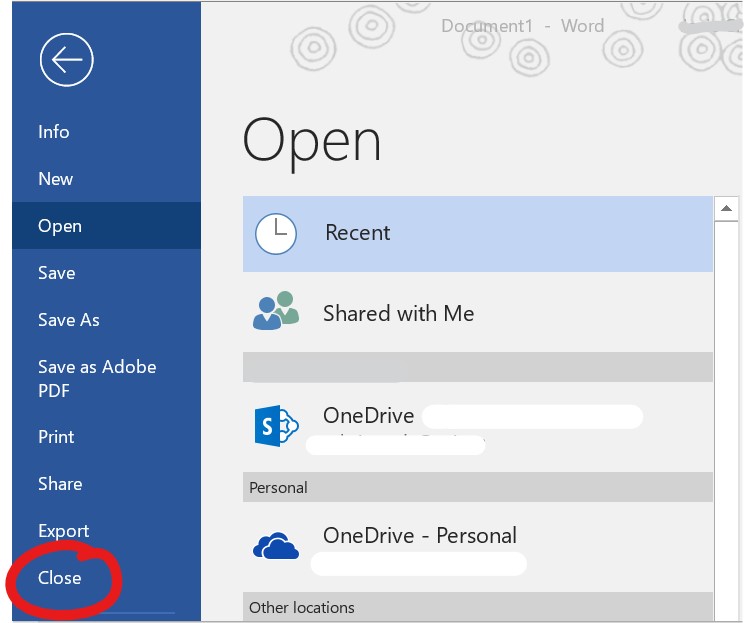
Method 3
On your keyboard, press Alt + F4 at the same time.
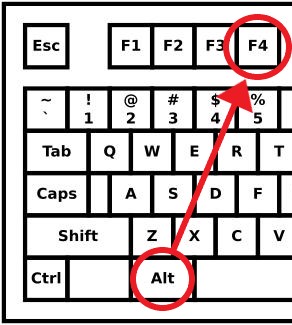
(Always save your document before closing.)