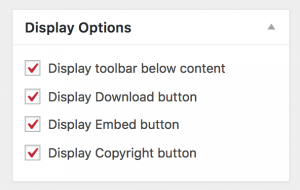Creating H5P Content in Pressbooks
To create H5P content in your book
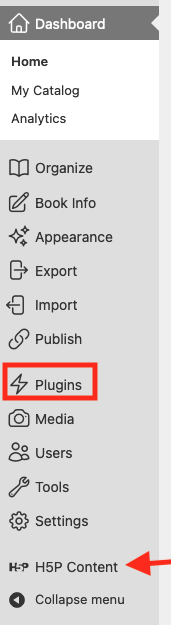
- Go into the book’s dashboard.
- Select H5P Content.
- The H5P Content option will appear in the menu list options (near the bottom of the menu screen).
If the H5P Content option is not visible – See previous chapter, Activating H5P
- Select Add New
- Select Create Content
- Select the content type from the drop-down menu.
- You will have to click on “Get” to activate the content creation tool if it is being used in the book for the first time.
Creating the H5P
- Once the content creation tool is open you have access to instructions and examples.
- Note, these are external links with the content created and updated by H5P.org
- Use our growing community of practice to ask questions and share. If you have a question, there is a good chance one of your colleagues working with H5P has encountered the same or similar question too.
- Consider importing existing H5P to modify as a strategy for learning and becoming comfortable with this powerful creation tool.
Add the H5P to a book chapter
Once you have created and saved your H5P content:
- A H5P shortcode will be generated within square brackets. [short code]
- It will display in box called Shortcode located in the top right corner of your editing screen (after you have clicked the Create button).
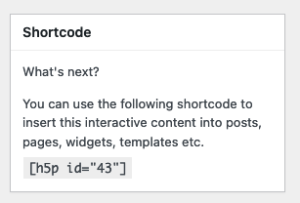
- Insert the code, including the square brackets, into your chapter where you want the H5P content to appear.
- The H5P short code displays in the text editing screen. To view the H5P in the Pressbooks chapter, use View Chapter (in the red menu bar at the top of the page) to navigate to the chapter’s web page.
Share Your Work
- To allow your H5P content to be re-used by others, keep or select the following display options: