Importing H5P Content into Pressbooks
You have found H5P that you want to import!
Step#1: Make a copy of the file
Select the Reuse Option (bottom right corner) from the H5p you have selected.
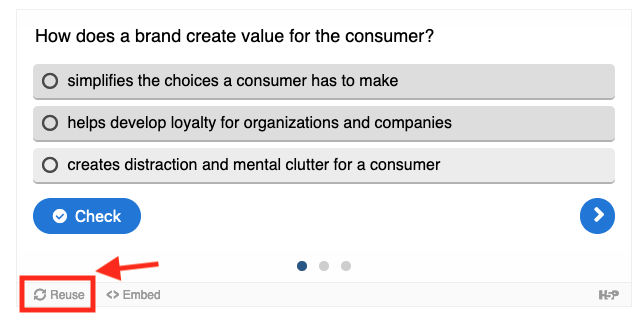
Download the H5P file and save.
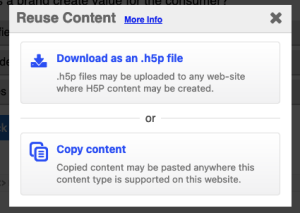
Step #2: add to Pressbooks
- In Pressbooks, click on the H5P Content link in the dashboard menu.
- Click on Add New.
- Click on the Upload button
- Find the file on your computer and select to upload
- Once the file has loaded, click the Use button.
- Click the Create button to save the H5P file to your Pressbooks library for the book you are working in.
- You can now use the H5P as is or customize.
Step #3: Add the h5p to your Book
Once you have imported and saved your H5P content:
- A H5P shortcode will be generated within square brackets.
- It will display in box called Shortcode located in the top right corner of your editing screen (after you have clicked the Create button).
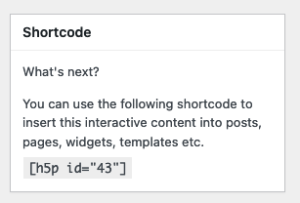
- Insert the code, including the square brackets, into your chapter where you want the H5P content to appear.

