Updating H5P Libraries – Admin Function
Update H5P Libraries
This task must be completed by Book Administrators or the Network Admin.
Outdated H5P libraries can interfere with grade passback, so updating H5P libraries regularly is highly recommended. As a user in a book with the role of Administrator, you can update H5P libraries through the H5P Hub in your book dashboard.
To update H5P libraries:
- Click H5P Content > Add New
The H5P Hub will open. Activity types that can be updated will display “Update available” next to the Details button.
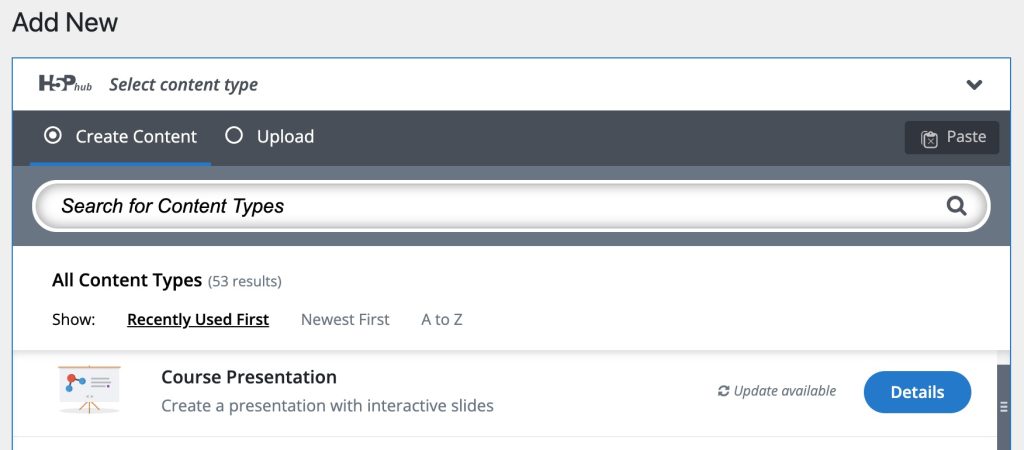
- Click Details > Update in the row of the activity type you want to update.
✔️ Once the update is complete, a message will indicate that the libraries have been updated.
Once the libraries are up to date it may be necessary to also upgrade the existing H5P content.
To upgrade H5P library content:
- Click H5P Content > Libraries
The list of installed libraries will be displayed. Activity types with content that can be upgraded will be marked with (Upgrade library content) in the Actions column.
(Upgrade library content) in the Actions column. - Click
 (Upgrade library content).
(Upgrade library content). - Click Upgrade.
✔️ Once the content has been upgraded, a message will indicate so.

