Accounts, Passwords & Usernames
Get a Pressbooks Account
- Submit a request using the NSCC Pressbooks Request Form.
Activating Your Pressbooks Account
- You will receive an email containing a username and password, along with a link to the login page on the NSCC Pressbooks website.
- Click on the link in the email body to activate your Pressbooks account.
- If activation is not completed within two days, resubmit your account request.
Account Active
Once the activation link is clicked, a Pressbooks page will open up with the following information:
- “Your account is now active,” along with your username and password.
- From this web page, you can choose to immediately log in or go back to the Pressbooks home page (where you can also log in by clicking on “Sign In”).
- Alternately, you can select “Sign In” in the top-right corner of the web page to log in to your account.
Account Naming Conventions
Your NSCC email is linked to your Pressbooks account.
- firstname.lastname@nscc.ca
- The password is unique to Pressbooks.
- Follow the instructions below to reset or change you password.
Reset a password
If you forget your password, a new one can be generated and emailed to you. The system does not allow the retrieval of an existing password; it must be reset. See below for how.
-
- Go to the login page for NSCC Libraries Pressbooks: https://pressbooks.nscc.ca/
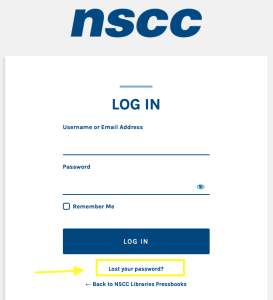
-
- Underneath the login box, click on “Lost your password?”
- Enter your username or, if you can’t remember it, enter the email address used to create this account.
- Click “Get New Password.”
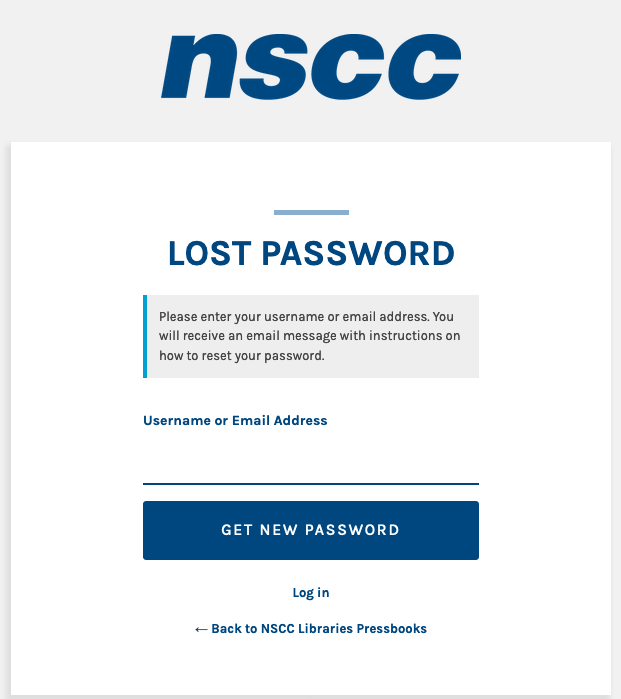
-
- You will receive an email that contains your username and a link to reset your password. If you do not receive an email within a few minutes, check the Junk or Spam folder in your email account.
Reset Password Page
- After clicking on the link, you will be redirected to the “Reset Password” page.
- You can accept the “strong” password provided by the system by clicking on “Reset Password” or clear this field and create your own.
- The system will judge the strength of your password as you enter it. The criteria for a strong password include:
- 12 characters
- upper and lower case letters
- numbers and symbols
- Once your password has been reset, you can log in.
Change a Password
Passwords can be changed from the user profile page.
On the Dashboard menu navigate to:
- Users
- Profile
- Look for Account Management and New Password option
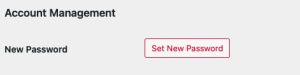
Retrieve username
If you forget your username, use the Lost your password? link to retrieve it. (See Reset a password.)
Questions
Please contact the NSCC Copyright Office [copyright@nscc.ca] with any questions about using Pressbooks at NSCC.

