Your Book in Brightspace
Textbook Content Boxes
Share open textbooks in Brightspace using a Textbook Content Box.
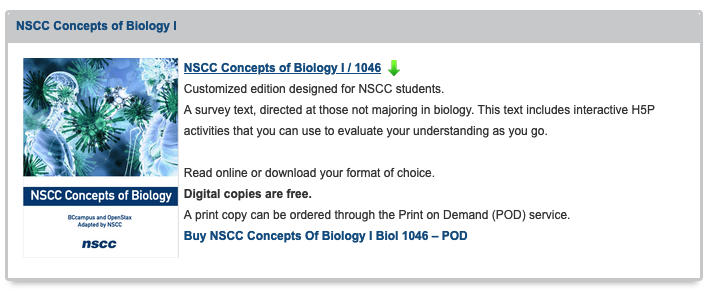
- Request the embed code to reproduce the Textbook Content Box in Brightspace.
- The Textbook Content Box can provide stable access to your open textbook in your Brightspace course.
- All open textbooks in use at NSCC have a Textbook Content Box.
- The master box lives on the NSCC Open Textbook Guide.
- The NSCC Open Textbook Guide is the best place to review the open textbooks being used at NSCC.
Brightspace Compatibility
The spine [table of contents with active links to the web book sections] of any NSCC hosted open textbook can be imported into a Brightspace course using the book’s Common Cartridge file.
In file options available [expand the Download this book options] look for for the file type common cartridge (web links).
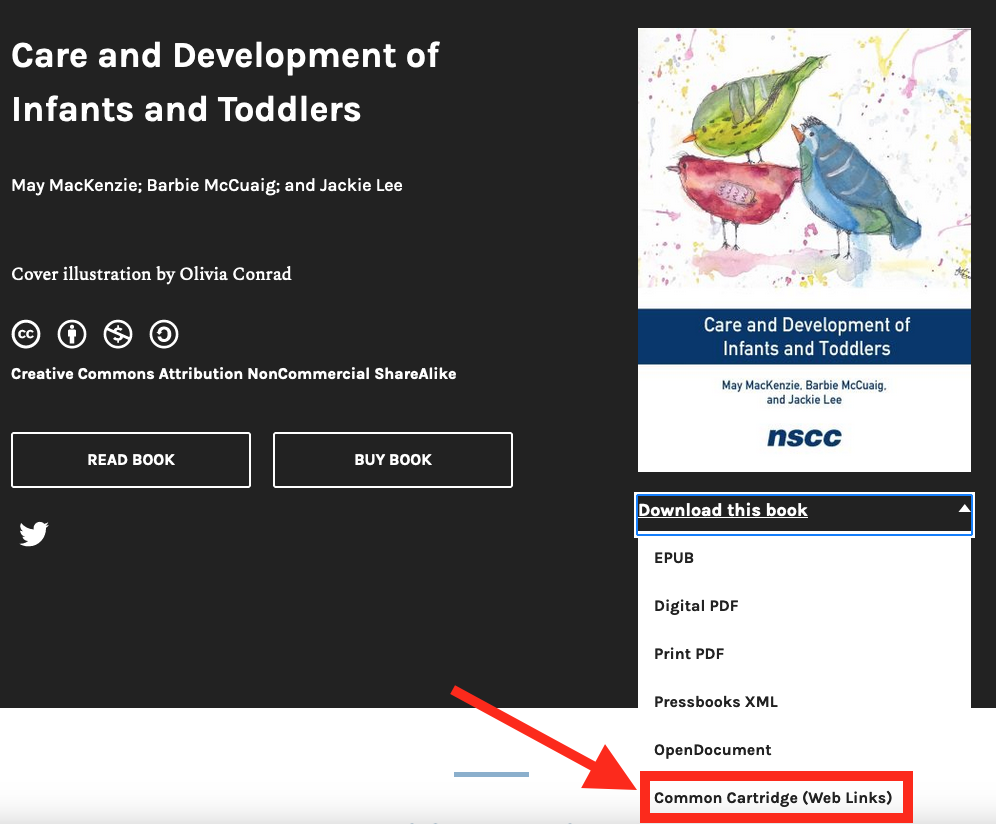
The end result looks like the book’s table of contents. The content can be edited — new instructor specific content can be added in.
When books are uploaded to a learning management system via Thin Common Cartridge import, the various parts and chapters of a book are brought in as structured modules and discrete links. This allows you to use the Pressbooks content as the backbone of a course and add other LMS-specific activities between the imported Pressbooks chapter links.”[1]
Requests can be made for these files, for NSCC Libraries Pressbooks published or hosted textbooks, by contacting the NSCC Copyright Office.
- Mays, E. (2019, May 15). PressbooksEDU Silver Plans Now Offer Thin Common Cartridge Exports With Web Links. Pressbooks. https://pressbooks.com/2019/05/15/pressbooksedu-silver-plans-now-offer-thin-common-cartridge-exports-with-web-links/ ↵

